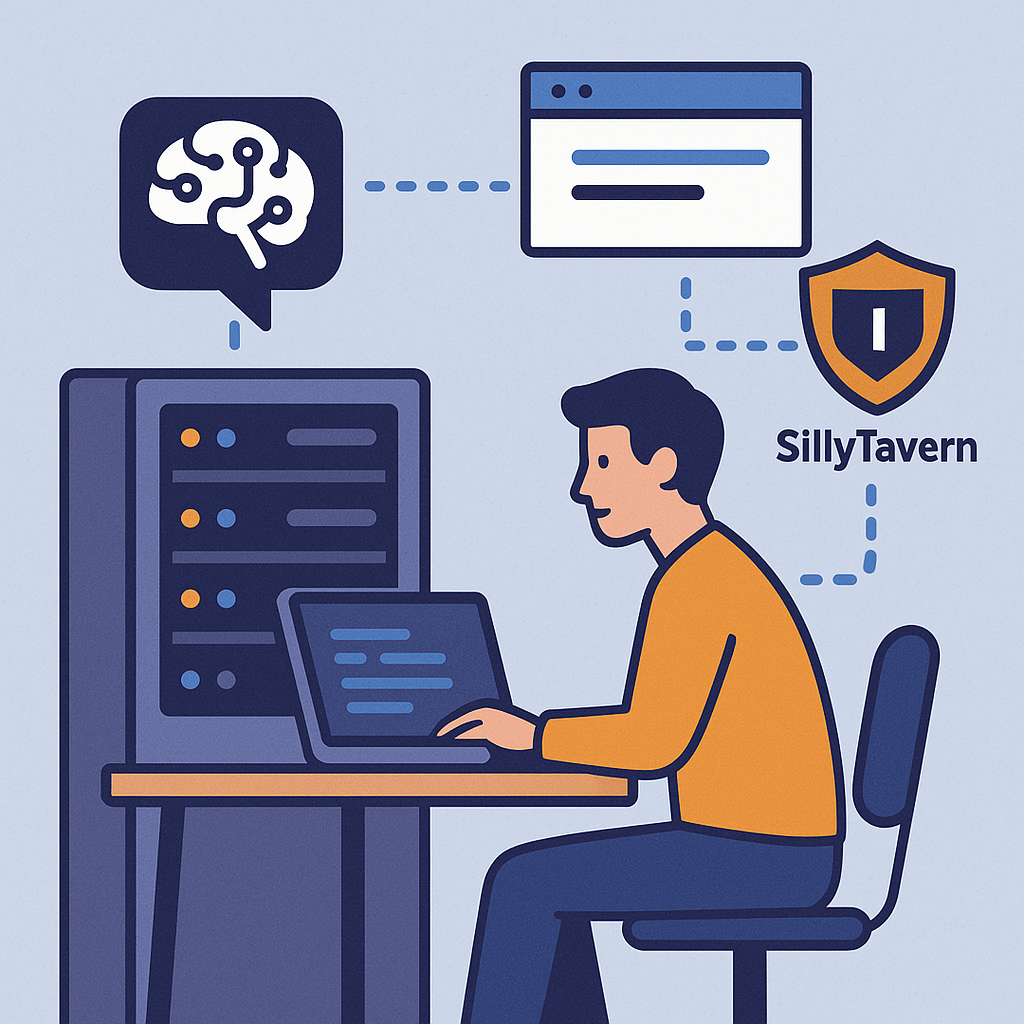Local AI is becoming more powerful, customizable, and accessible. Whether you're interested in privacy, uncensored models, or full control over your AI environment, setting up your own local AI server is one of the best ways to get started.
This guide walks you through how to install LM Studio, optionally connect it to SillyTavern, configure important settings, and securely enable remote access through Cloudflare Tunnel.
Download & Install LM Studio
LM Studio makes running language models locally incredibly simple. It provides a clean interface, GPU acceleration, and an OpenAI-compatible API server.
👉 Download LM Studio: https://lmstudio.ai/
After installation, you can browse and download models directly from Hugging Face.
Using SillyTavern (Optional)
SillyTavern is not required to run local AI.
LM Studio works perfectly on its own for general chatting, summarizing, coding help, and everyday AI tasks.
However…
👉 If you want enhanced roleplay, characters, or immersive storytelling, SillyTavern is the best companion tool.
- It connects directly to your LM Studio server
- Provides character sheets, memory, world-building tools, and custom UI features
- Designed for people who want deeper, interactive experiences
👉 SillyTavern GitHub: https://github.com/SillyTavern/SillyTavern
How SillyTavern Connects to LM Studio
If you choose to use SillyTavern:
- LM Studio becomes the local AI server
- SillyTavern connects through an OpenAI-compatible endpoint
- All data stays on your machine
Model sizes range from lightweight 4GB files to massive 200GB+ LLMs.
Hosting Over the Internet (Optional)
If you want remote access to your AI server:
⚠️ Port Forwarding
Works, but not recommended—your endpoint becomes public, and anyone could use your compute.
✅ Cloudflare Tunnel (Recommended)
This gives you a secure public URL without exposing ports or your home IP address.
LM Studio Configuration Tips
Sampling Settings
Controls creativity, stability, and output style:
- Temperature – creativity level
- Top-k / Top-p / Min-p – randomness filtering
- Max response length – prevents infinite messages
- (This fixed an issue where the model wouldn’t stop generating.)
Prompt Template Structure
Use LM Studio’s formatted templates for consistent, structured outputs.
Context & System Prompts
Define:
- Personality
- Tone
- Behavior rules
- Assistant or roleplay objectives
Hardware Settings
- GPU offload – how much of the model runs on GPU
- CPU threads – affects performance
- Batch size – speed vs memory usage
✔ Privacy
Everything stays on your hardware.
✔ Self-Hosted Freedom
No content filters, moderation, or compliance obstacles.
✔ Zero Monthly Fees
Your electricity bill is the only cost.
✔ Full Control
Choose your models, style, prompts, and compute usage.
Final Thoughts
Whether you're using LM Studio for everyday AI tasks or enhancing it with SillyTavern for roleplay and character interactions, the setup is flexible and extremely powerful.